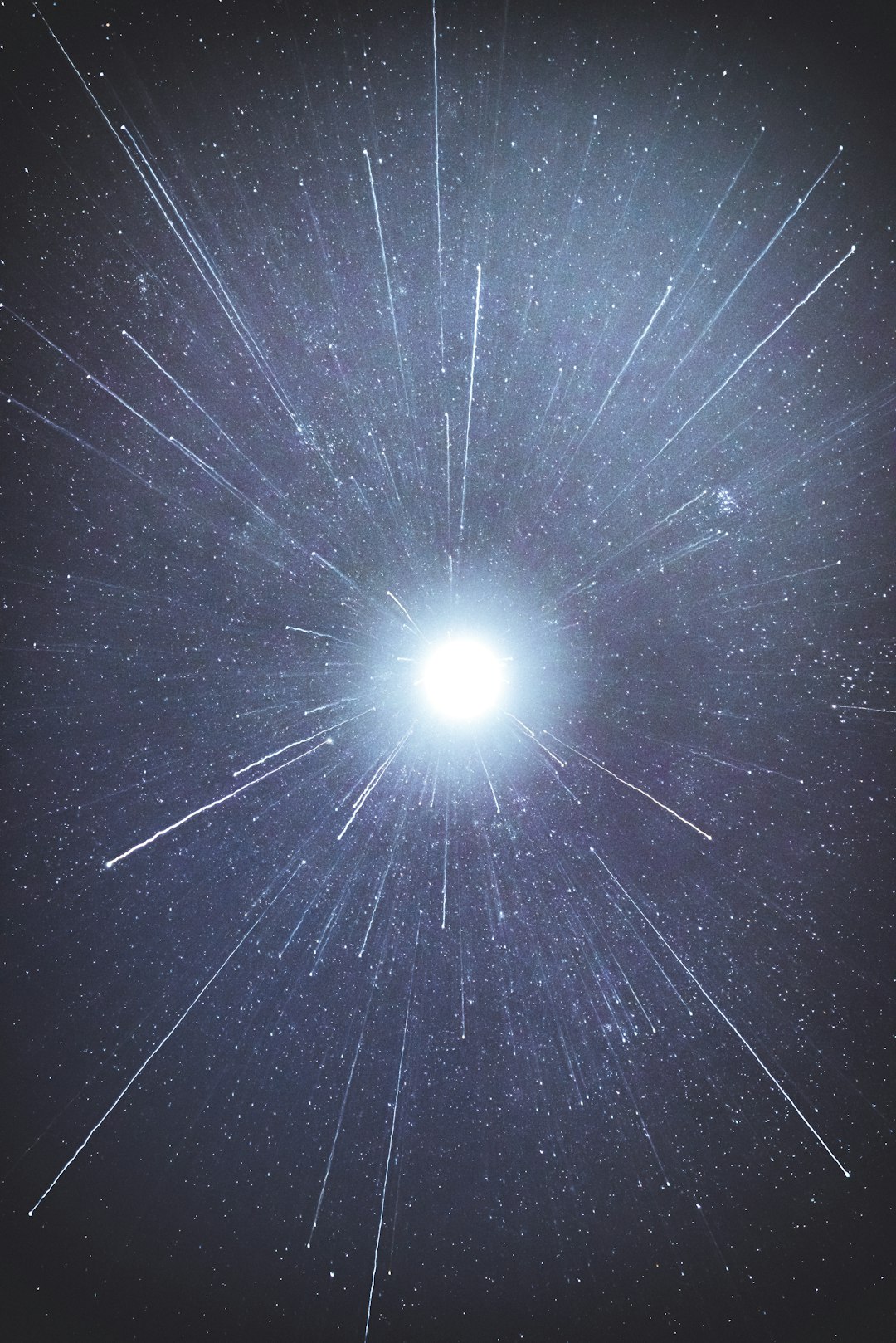The Importance of a Consistent Post-Processing Workflow
In the digital age, the photographer's work doesn't end when the shutter button is pressed. Post-processing has become an integral part of the photographic process, allowing photographers to refine their vision, correct technical issues, and develop a distinctive style. However, without a structured workflow, post-processing can become time-consuming, inconsistent, and overwhelming—especially when dealing with hundreds or thousands of images from a shoot.
A well-defined post-processing workflow offers numerous benefits:
- Efficiency: Reduce the time spent editing by following a systematic approach
- Consistency: Maintain a cohesive look across your portfolio or project
- Organization: Keep track of your images and their various versions
- Quality Control: Ensure technical issues are addressed consistently
- Creative Freedom: With technical aspects systematized, you can focus more on creative decisions
This guide will walk you through developing a comprehensive post-processing workflow from import to export, with tips for streamlining each stage. While we'll reference Adobe Lightroom and Photoshop as they're industry standards, many of these principles apply to other software as well.
Stage 1: Import and Organization
The foundation of an efficient workflow begins before you even start editing. Proper import and organization create the structure that will save you countless hours throughout your photographic career.
File Management Before Import
- Back Up Your Memory Cards: Before importing, create at least one backup of your original files. Consider using the 3-2-1 backup rule: 3 copies, 2 different media types, 1 copy off-site.
- Establish a Consistent Folder Structure: Create a logical hierarchy for storing your images. A common approach is:
Year > Month > Event/Project NameFor example:2023 > 03-March > Smith-Wedding - Use Descriptive File Names: Rename your files during import with a consistent naming convention that includes:
- Date (YYYYMMDD format)
- Project/Client name
- Sequential number
20230315_SmithWedding_0001.RAF
Import Settings in Lightroom (or Similar Software)
- Add Basic Metadata: During import, add copyright information, your contact details, and basic keywords that apply to all images (location, event type, client name).
- Apply Import Presets: Consider applying a basic preset that addresses common adjustments like lens corrections and camera calibration profiles.
- Create Smart Previews: Generate smart previews during import to allow editing even when your original files are offline.
- Use Consistent Import Destination: Always import to your established folder structure to maintain organization.
Initial Organization
- Create Collections/Albums: Group related images into collections or albums within your software.
- Apply Additional Keywords: Add more specific keywords to help with future searching and filtering.
- Flag Technical Issues: Mark images with obvious technical problems (severe under/overexposure, focus issues) for separate handling.
Stage 2: Culling and Selection
One of the most crucial yet often rushed stages of post-processing is culling - the process of selecting which images to keep and edit. Thoughtful selection not only saves editing time but also elevates the overall quality of your portfolio by ensuring only your best work is presented.
Multi-Pass Culling Method
Rather than trying to make all selection decisions at once, use a multi-pass approach:
- First Pass - Remove Technical Failures:
- Delete images with critical technical flaws (severely out of focus, motion blur, etc.)
- Remove test shots and accidental captures
- Flag images with fixable technical issues for later attention
- Second Pass - Rate the Keepers:
- Use the star rating system (1-5) or color labels to categorize images
- Mark your strongest images (4-5 stars) for priority editing
- Flag similar shots for comparison
- Third Pass - Compare Similar Images:
- Use comparison view to select the best version among similar shots
- Consider factors like expression, composition, technical quality
- Downgrade or remove the weaker versions
- Final Pass - Edit Selection:
- Review your top-rated images as a collection
- Ensure variety and narrative flow (for event coverage)
- Create a final selection collection with only the images you'll edit
Selection Tips
- Be Ruthless: Quality over quantity always wins. It's better to deliver 50 exceptional images than 200 mediocre ones.
- Take Breaks: Your eyes and judgment fatigue. Step away and return with fresh perspective.
- Consider the Context: Selection criteria may differ based on the project's purpose (client delivery, portfolio, personal project).
- Use Survey View: In Lightroom, Survey view allows you to compare multiple images simultaneously.
- Think About Variety: Ensure your selection includes different angles, compositions, and moments rather than many similar shots.
Stage 3: Basic Editing in Lightroom (or Raw Processor)
Once you've culled your images, it's time to begin the actual editing process. Starting with global adjustments in a raw processor (like Lightroom) provides the foundation for your edits while preserving maximum image quality.
Develop a Consistent Editing Order
Working in a consistent sequence helps ensure you don't miss critical adjustments. Here's a recommended order:
- Lens Corrections:
- Enable profile corrections to remove distortion and vignetting
- Apply chromatic aberration removal
- Correct perspective issues if needed (converging lines, horizon leveling)
- Global Adjustments:
- Set white balance for accurate color temperature
- Adjust exposure to establish overall brightness
- Set black and white points to optimize dynamic range
- Adjust contrast to taste
- Detail Enhancement:
- Apply appropriate sharpening based on image content
- Reduce noise if necessary
- Adjust clarity and texture for mid-tone contrast
- Color Adjustments:
- Fine-tune vibrance and saturation
- Adjust individual color channels if needed using HSL panel
- Apply split toning/color grading for stylistic effect
- Local Adjustments:
- Use graduated filters for skies or foregrounds
- Apply radial filters to highlight or subdue areas
- Use adjustment brush for precise local edits
- Cropping and Final Tweaks:
- Crop for optimal composition if needed
- Apply any final adjustments to exposure and contrast
- Check for dust spots or other imperfections
Efficiency Tips for Basic Editing
- Create and Use Presets: Develop presets for common adjustments (like your typical portrait settings or landscape base edits).
- Batch Processing: Apply settings to multiple similar images simultaneously when appropriate.
- Use the History Panel: Track your edits and return to previous states if needed.
- Virtual Copies: Create virtual copies to try different editing approaches without duplicating the file.
- Calibrate Your Monitor: Ensure your display is properly calibrated for accurate color representation.
Stage 4: Advanced Editing in Photoshop (or Similar)
While many edits can be completed in Lightroom, certain adjustments require the pixel-level precision of Photoshop or similar advanced editors. This stage focuses on refined retouching, complex compositing, and specialized techniques.
When to Move to Photoshop
Not every image requires advanced editing. Consider moving to Photoshop when you need:
- Precise retouching (skin smoothing, object removal)
- Layer-based adjustments
- Complex selections and masks
- Compositing multiple images
- Advanced color grading techniques
- Specialized filters and effects
Structured Photoshop Workflow
- Preparation:
- From Lightroom, use "Edit In" > "Photoshop" to preserve your workflow
- Set appropriate color space (typically ProPhoto RGB or Adobe RGB)
- Create a copy of the background layer to preserve the original
- Clean-up and Structural Edits:
- Remove distractions using the Clone Stamp or Healing Brush
- Fix perspective or distortion issues not addressed in Lightroom
- Perform any necessary compositing or combining of elements
- Detailed Retouching:
- Use frequency separation for skin retouching (portraits)
- Apply dodge and burn techniques for depth and dimension
- Enhance specific details with local contrast adjustments
- Color and Tone Refinement:
- Use adjustment layers (Curves, Levels, Selective Color) for precise control
- Apply color grading techniques
- Consider luminosity masks for targeted adjustments
- Creative Effects:
- Add any stylistic effects (textures, overlays, glows)
- Apply specialized plug-ins if needed
- Fine-tune overall look with subtle adjustments
- Final Check and Save:
- Review at 100% zoom to check details
- Create any necessary size variants
- Save as PSD/TIFF with layers for future editing
- Return to Lightroom by saving (file automatically appears next to original)
Advanced Workflow Tips
- Use Smart Objects: Convert layers to Smart Objects before applying filters to preserve editability.
- Create Action Sequences: Automate common tasks by recording actions.
- Organize with Layer Groups: Keep your layers panel manageable by grouping related adjustments.
- Name Your Layers: Clear naming helps you navigate complex documents, especially if you return to them later.
- Use Adjustment Layers: Work non-destructively with adjustment layers rather than direct adjustments.
Stage 5: Export and Delivery
The final stage of your workflow involves preparing images for their intended use. Different destinations require different specifications, so having standardized export settings for common scenarios saves time and ensures consistency.
Creating Export Presets
Establish export presets for your most common delivery needs:
- Web/Social Media:
- Format: JPEG
- Color Space: sRGB
- Resolution: 72 ppi
- Quality: 70-80%
- Long Edge: 1080-2048 pixels (depending on platform)
- Watermark: Optional based on preference
- Metadata: Limited (copyright only)
- Client Delivery (Digital):
- Format: JPEG
- Color Space: sRGB
- Resolution: 300 ppi
- Quality: 85-100%
- Size: Full resolution or specified by client
- Watermark: None
- Metadata: Copyright and basic information
- Print Preparation:
- Format: TIFF or PSD
- Color Space: Adobe RGB or ProPhoto RGB
- Resolution: 300 ppi
- Quality: Maximum/Lossless
- Size: Sized for specific print dimensions with proper bleed
- Sharpening: Output sharpening for print
- Portfolio/Archive:
- Format: TIFF or PSD
- Color Space: ProPhoto RGB
- Resolution: 300 ppi
- Quality: Maximum/Lossless
- Size: Full resolution
- Layers: Preserved (if applicable)
- Metadata: Complete
Delivery Best Practices
- Organize Files Logically: Group images into folders by category or use consistent naming conventions.
- Include a Read Me: For client deliveries, include a text file explaining usage rights, recommended print sizes, etc.
- Consider Delivery Platforms: Use professional delivery services like Pixieset, ShootProof, or Dropbox for client galleries.
- Verify Before Sending: Always check a few exported images to ensure they appear as expected.
- Archive with Metadata: Ensure your final exports contain appropriate metadata for future reference.
- Backup Final Deliverables: Keep a copy of what you delivered to clients in addition to your raw files and working documents.
Developing Your Personal Style Through Consistent Editing
Beyond the technical aspects of post-processing, your workflow should help develop and maintain a consistent personal style that makes your work recognizable. While style evolves over time, consistency within projects or portfolios creates a cohesive body of work.
Elements of a Personal Editing Style
- Color Palette: Your typical approach to color (vibrant, muted, warm, cool, specific color emphasis)
- Contrast Profile: How you handle dynamic range (high contrast, soft contrast, lifted blacks, etc.)
- Tonal Balance: Your preference for highlight and shadow treatment
- Detail Rendering: Your approach to sharpness, texture, and clarity
- Grain/Noise: Whether and how you incorporate film grain or texture
Maintaining Consistency
- Create Style-Defining Presets: Develop base presets that capture the foundations of your style.
- Use Reference Images: Keep examples of your best work handy to compare new edits against.
- Document Your Processes: Keep notes on your typical adjustments for different scenarios.
- Develop Scene-Specific Variations: Create variations of your style for different lighting conditions while maintaining overall consistency.
- Review Your Portfolio Regularly: Periodically assess your body of work to ensure stylistic cohesion.
Evolving Your Style
While consistency is important, your style should evolve as you grow as a photographer:
- Experiment in controlled ways, perhaps with personal projects first
- Introduce new elements gradually rather than making dramatic shifts
- Study photographers whose work you admire, but adapt rather than copy their approaches
- Get feedback from trusted peers on style developments
- Document your stylistic journey to understand your own evolution
Conclusion: Refining Your Workflow Over Time
A post-processing workflow is not a static system but an evolving framework that should grow with your skills, adapt to new technologies, and accommodate changes in your photographic style. The most effective workflows balance structure with flexibility, allowing for consistency while leaving room for creative exploration.
Regular workflow audits can help identify bottlenecks or inefficiencies. Ask yourself:
- Which parts of my workflow take the most time?
- Are there repetitive tasks I could automate?
- Does my organization system still serve my needs?
- Are my delivery methods meeting client expectations?
- How has my style evolved, and does my workflow support that evolution?
Remember that the ultimate goal of an efficient post-processing workflow is not just to save time, but to create space for creativity and artistic growth. When technical aspects become second nature through systematic processes, you can focus more fully on the creative decisions that define your unique photographic voice.
What aspects of your post-processing workflow have you found most helpful? Share your experiences or questions in the comments below!